Renew a team
As Microsoft Teams usage grows, organizations need an efficient way to clean up unused groups and teams. With an expiration policy in place, you will occasionally receive prompts to renew inactive teams. Seamless makes renewals more visible and enables one-click renewal.
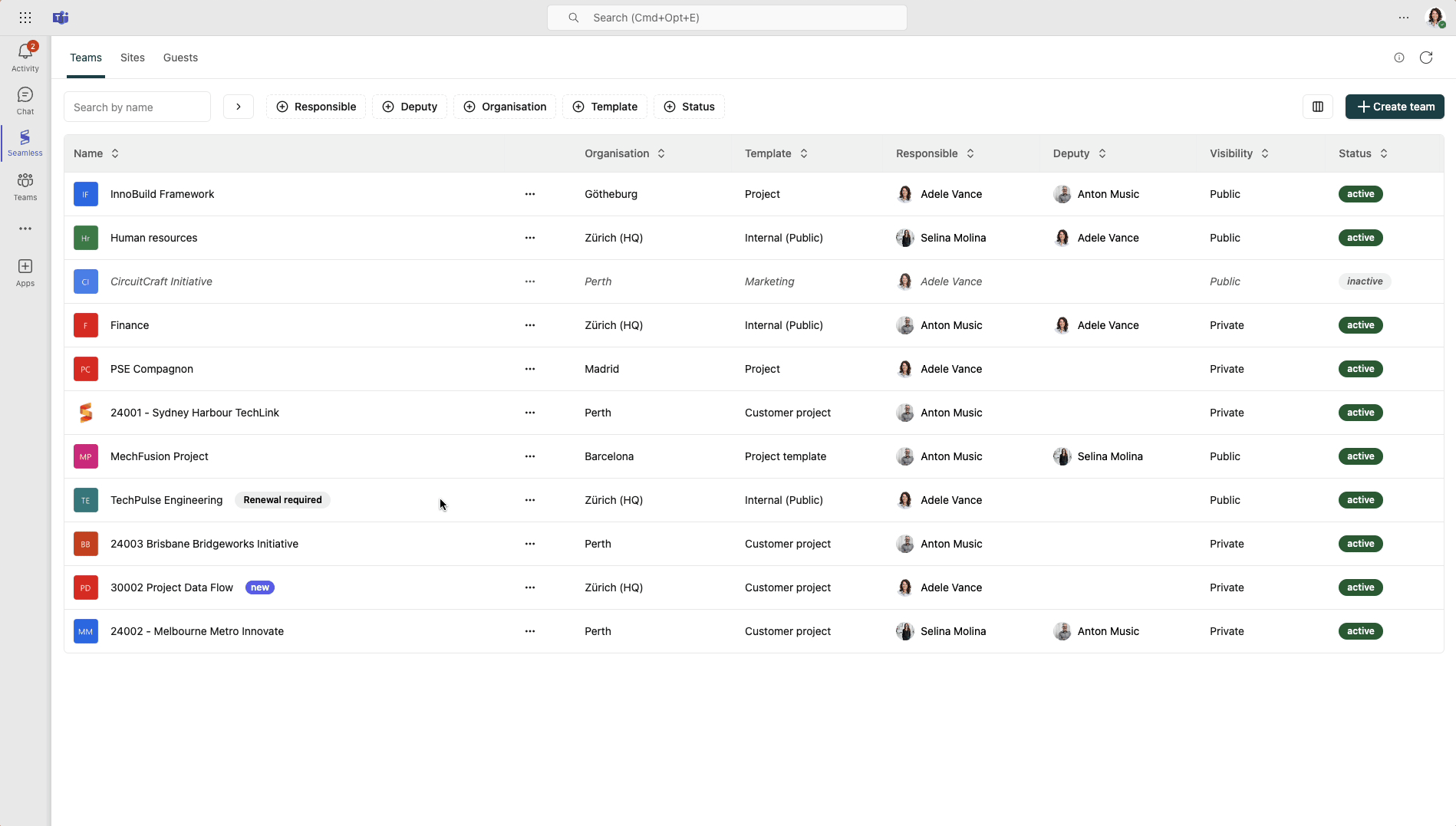
Try it!
If you're notified to renew a team, follow these steps to get started.
Where to start?
If you receive a renewal notification, open the team view in the Seamless app. Teams needing renewal will be marked 30 days before action is required. Click on the renewal marker to automatically open the detail view for the team.
Prerequisites
To use the expiration policy, Entra ID P1 licenses and an expiration policy must be in place. Only team owners are authorized to renew teams.
Renew a team
Click the renewal button to automatically extend the team’s active period, as defined in the expiration policy managed by your administrator. In the Info tab of a team, you can view the date of the last renewal and the next required renewal date.