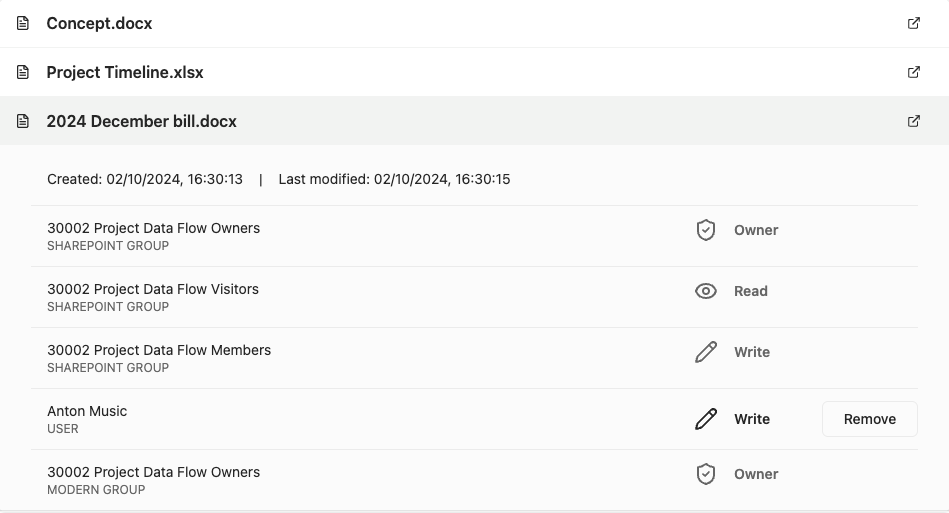Discover shared content
Creating a report on shared documents in a Teams room offers increased transparency and control. It allows users to view sharing details for each item and selectively remove individual sharing links, ensuring that only the right people have access to sensitive information.
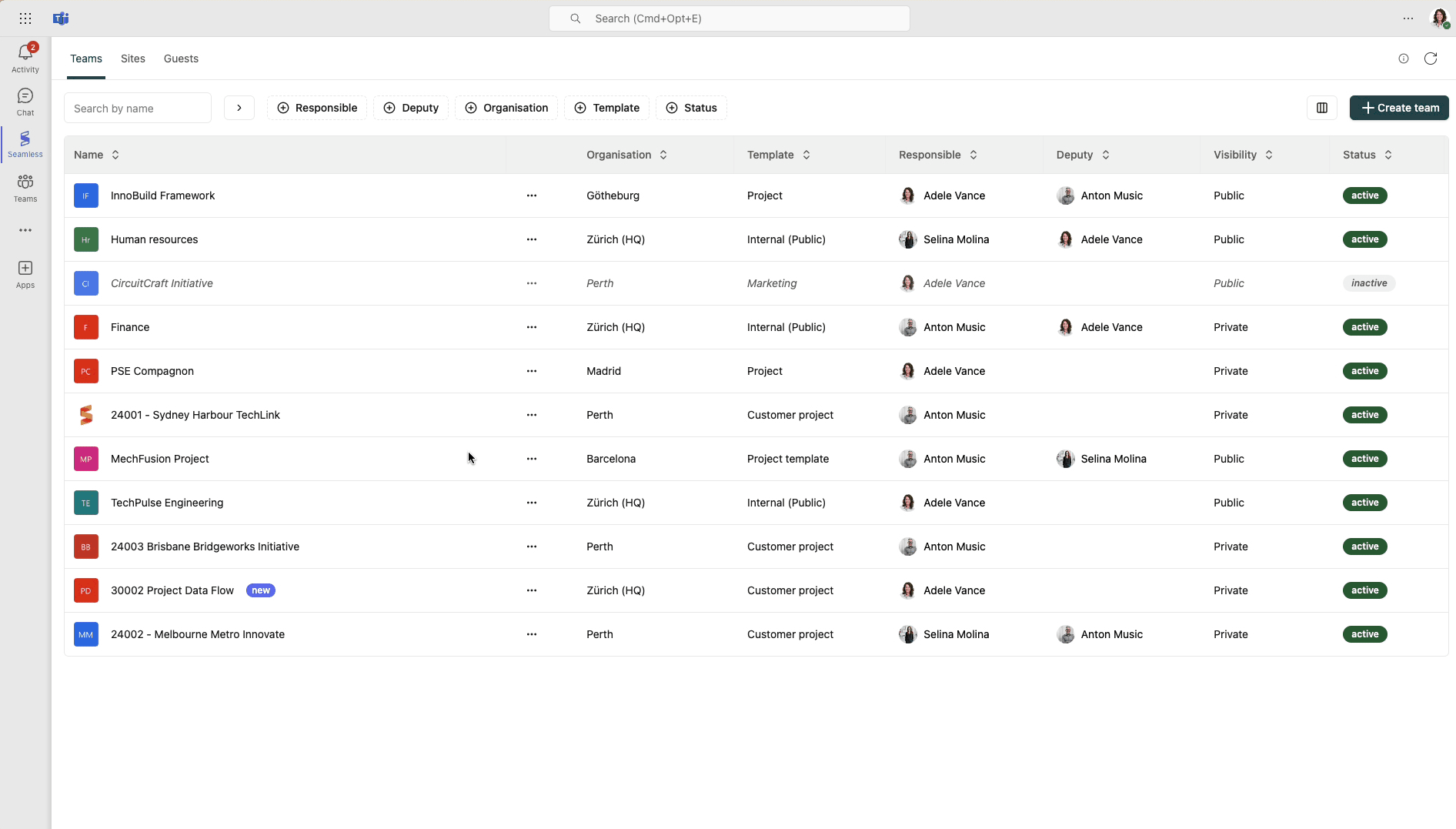
Try it!
For an overview of which documents and folders have been shared in your team and with whom, follow these steps to get started.
Where to start?
Open the Seamless Teams app and select the team you want to manage. Click on the team name to open the detail view, then go to the Sharing tab. In the center of the page, you’ll find the Sharing section.
Crawl for shared content
When navigating to the Sharing tab, the system will automatically begin crawling through the library in all public channels to analyze shared links. Depending on the number of documents in the library, this may take several minutes.
This beta version uses local storage, so please stay on the page during crawling. Once the report is complete, the data will remain available in your current client (browser or Teams).
Review and remove sharing links
Once the shared content list is generated, you can select each item to view detailed permissions and manually remove sharing links as needed.