Search and filter
In organizations with numerous teams, locating the right one can be time-consuming. Seamless makes it easier with advanced filters and column sorting options, allowing you to quickly narrow down and organize your team list for faster access.
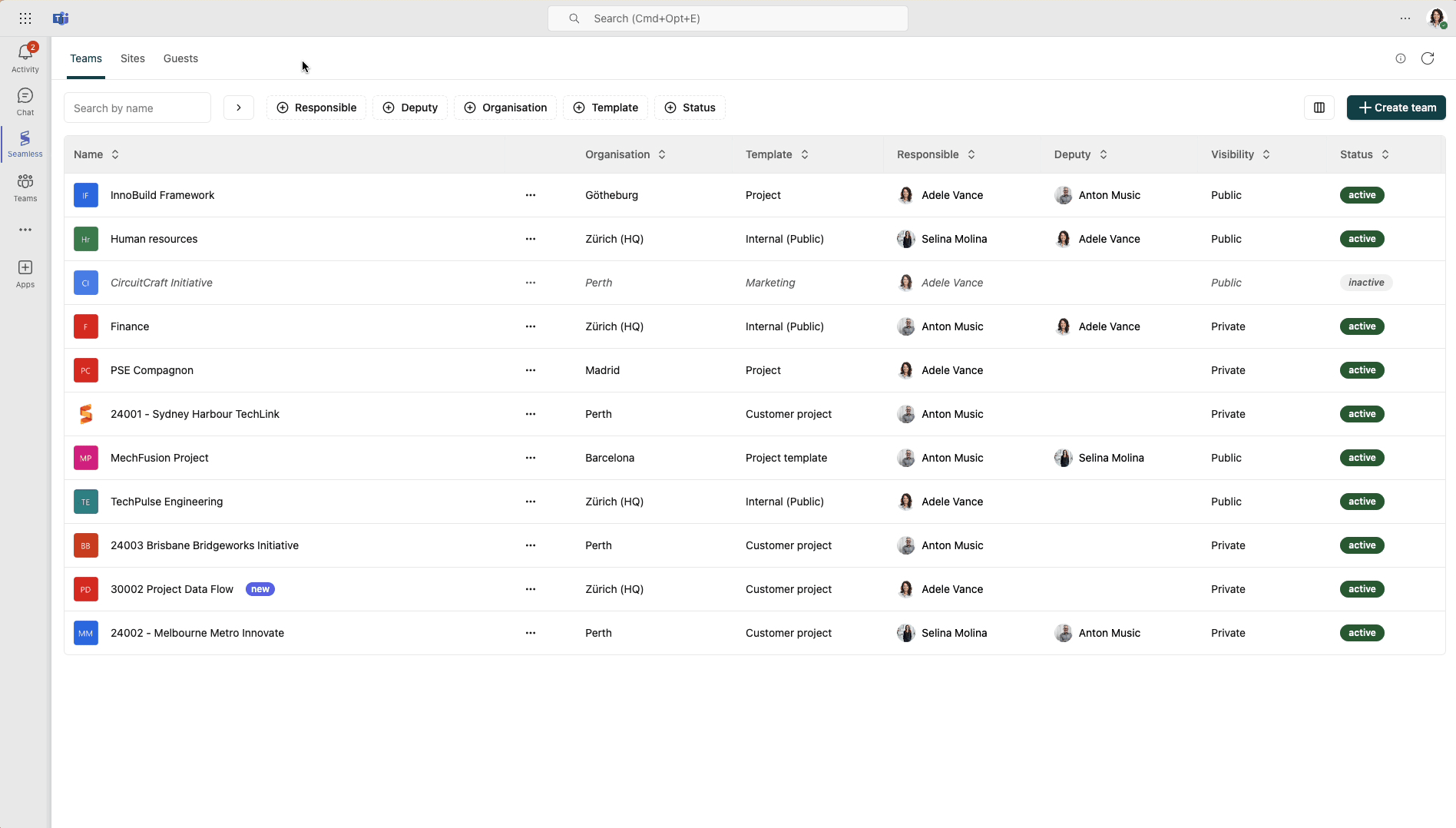
Try it!
Search your teams by name
In the search field, enter the team name, project number, or a keyword. The list will update with relevant results. To clear your search, click the "x" on the right side.
Filter by attributes
To refine your results, apply filters such as:
- Responsible (User)
- Deputy (User)
- Organization
- Template
- Status
Combine multiple filters to narrow down the list and locate specific teams.
Sort by column
Each column in the team list offers options to sort values in ascending or descending order. Sorting is only supported for the loaded rows.
Show or hide columns
To customize your view, use the button to the left of the "+ Create Team" button to show or hide columns in the team list.
Browse for public teams
Next to the search field, a button opens the list of public teams within your organization. Public teams are accessible without an invitation. You can also search these teams using the search field.