Archive a team
When a project ends or a team is no longer in use, you can easily archive it with a single click. Archiving will automatically trigger the actions defined by your IT department, ensuring everything is handled correctly and securely.
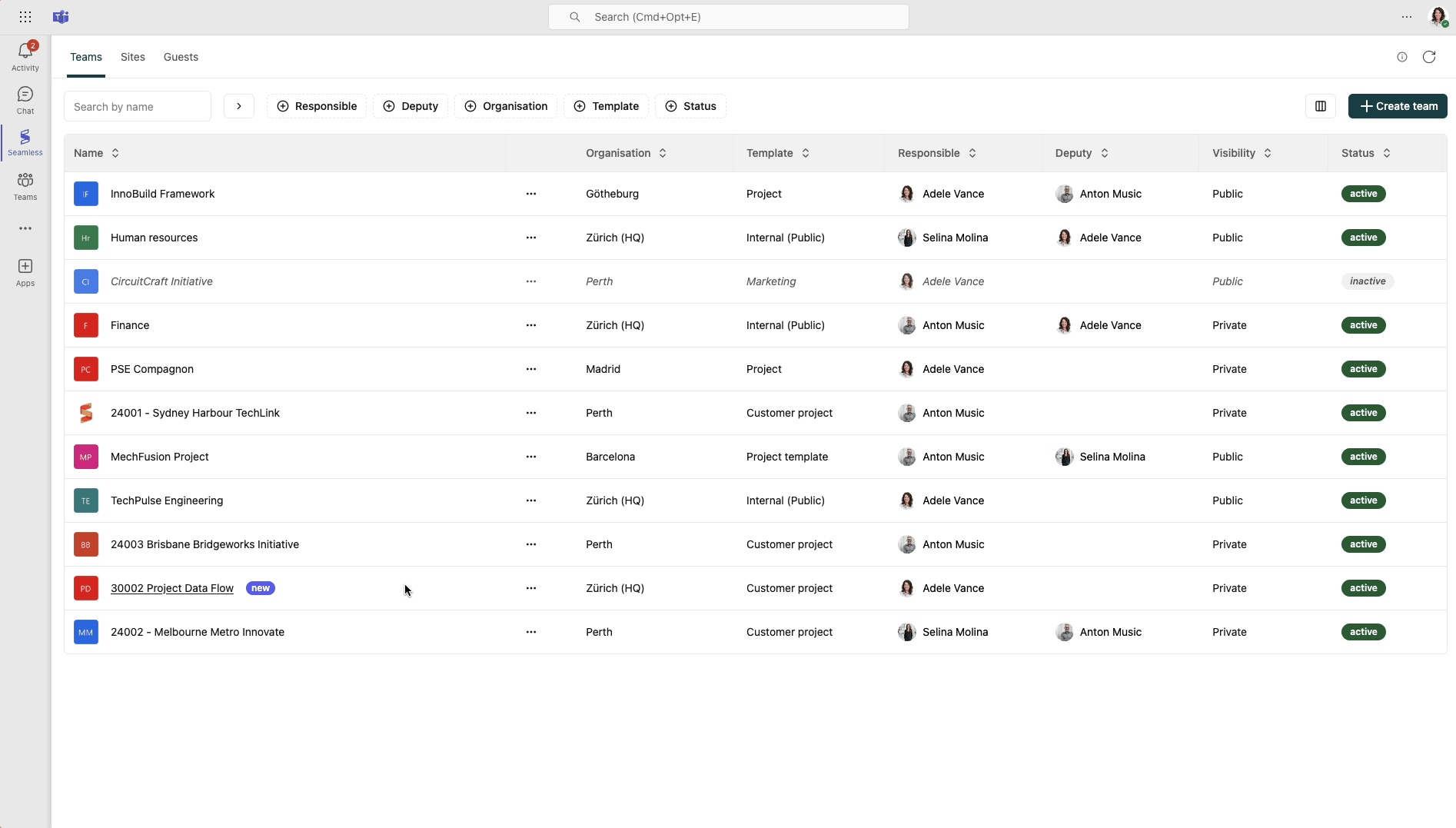
Try it!
If you are ready to try reset sharing, here are some steps to help you get going.
Where to start
Open the Seamless Teams app and select the team you want to archive. Click on the team name to open the detail view, then navigate to the Archiving tab. At the top of the page, you’ll find the Archiving section.
Prerequisites for archiving
Depending on your IT department's settings, archiving may be fully available, restricted, or only accessible if the project status is set to "inactive". Running the archiving actions requires owner permissions.
Perform archiving
Click the Archive button. A dialog will appear, listing the actions that will be performed during archiving. These actions are irreversible and cannot be stopped once started.