Inactive guest
The inactive guest policy enables Microsoft 365 administrators to automatically remove inactive guests, enhancing system security and operational efficiency. This policy maintains strict access control, reduces risks, and ensures that only current, active users have access to sensitive data and resources.
Configure inactivity policy
Where to start?
To configure inactivity policy, navigate to Guest governance > Templates > Removal
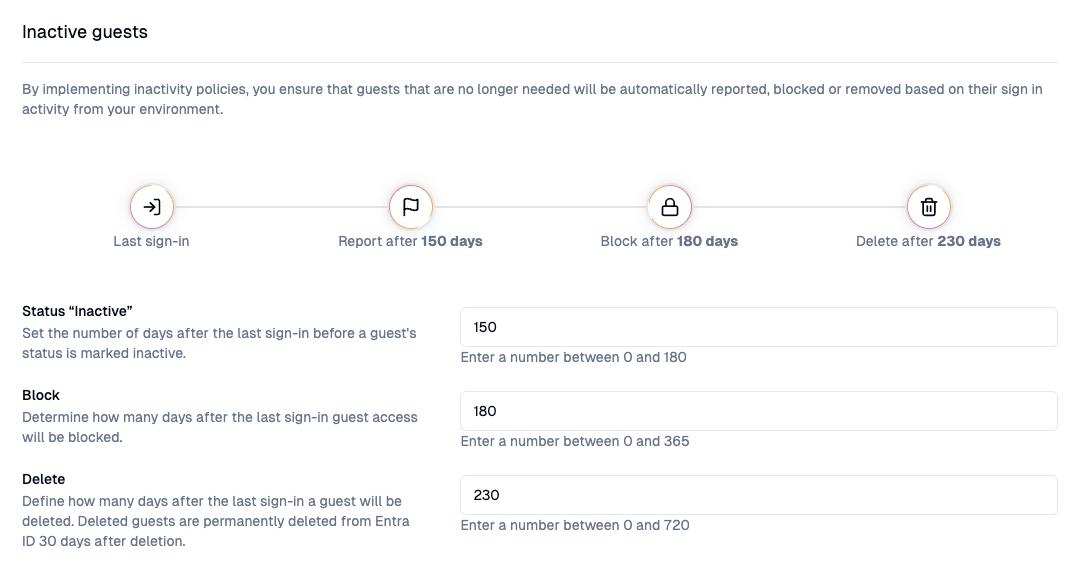
Set status to "Inactive"
Set the number of days after invitation to change a non-responsive guest’s status to “Inactive". Enter 0 to skip the status change.
Block access
Set the number of days after the last sign-in before guest access is blocked. Enter 0 to disable automatic blocking.
Delete
Define how many days after the last sign-in a guest will be deleted. Deleted guests are permanently deleted from Entra ID 30 days after deletion.
Deleted guests are permanently removed from Entra ID 30 days after deletion. They can be restored anytime from user management in Entra ID during this period.
Next → configure App settings