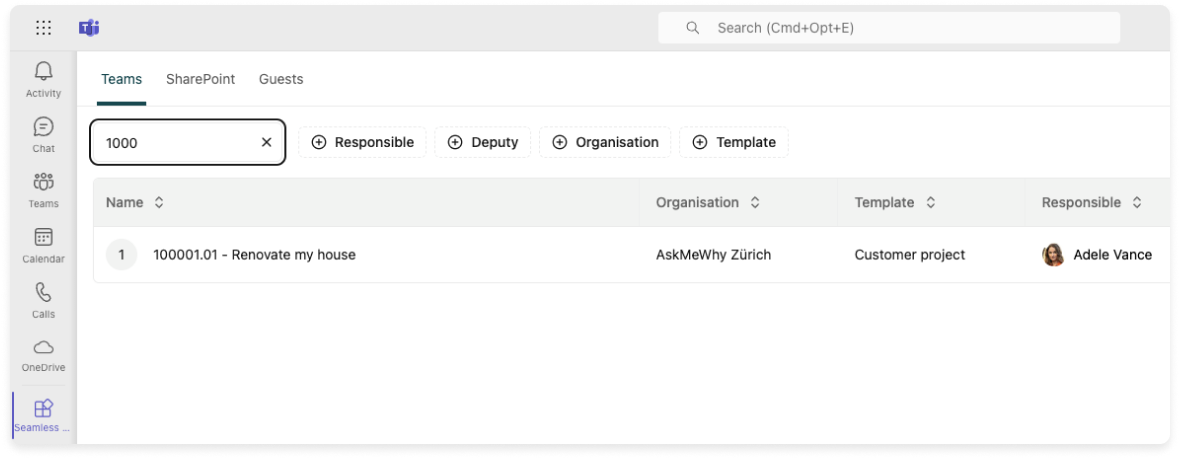Project codes
Seamless provides policies to help project-based organizations ensure that project numbers are consistently incorporated into team names, mail nicknames, and site URLs when using Teams for projects.
Configure naming policies
Open the naming policy section
In the Seamless Admin Center, navigate to Organisation\Templates\Provisioning\Team name policy.
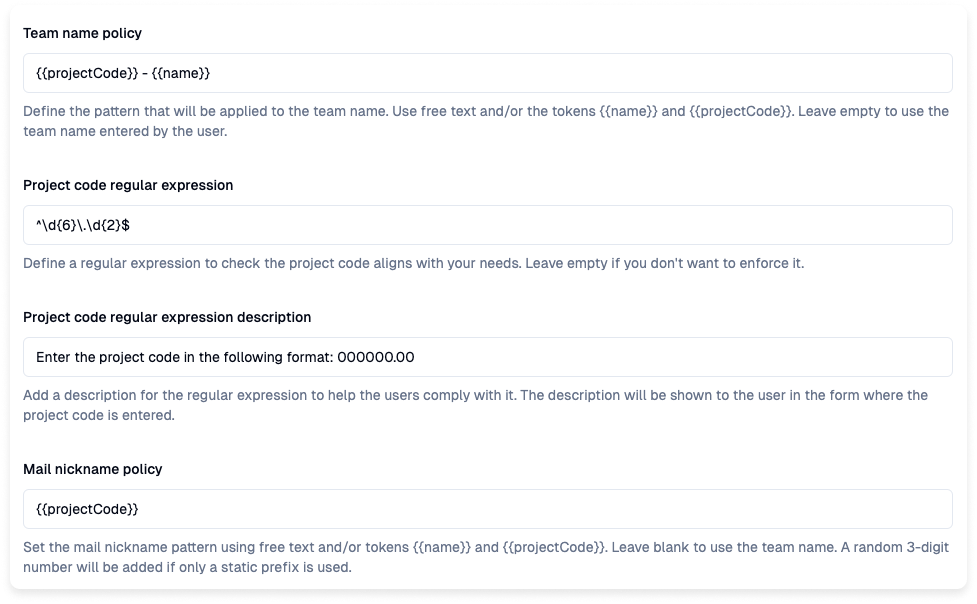
Configure the Team name
In the field, define the pattern that you would like to be applied to the team display name when creating a new Team.
Use free text and/or the tokens {{name}} and {{projectCode}}. Leave empty to use the team name entered by the user.

Examples:
{{projectCode}} - {{name}}
Combines the project code and name with a hyphen: '100001.01 - Renovate my house'{{name}} - {{projectCode}}
Combines the name and project code with a hyphen: 'Renovate my house - 100001.01'PRJ {{projectCode}} - {{name}}
Combines the name and project code with a hyphen: 'PRJ 100001.01 - Renovate my house'
To improve search accuracy, we recommend not concatenating the project
code directly with the name e.g.{{ projectCode }}_{{ name }}
'100001.01_Renovate my house', as searching for substrings may sometimes
yield incomplete results.
Define a regular expression
Use the field "Project code regular expression" to define the pattern the project number must follow:
Examples:
^[0-9]{5}$: Requires exactly 5 digits^[A-Z]{3}-[0-9]{4}$: Requires three uppercase letters, a hyphen, followed by exactly 4 digits (e.g., "ABC-1234").^[0-9]{4}/[A-Z]{2}$: Requires exactly 4 digits, a forward slash, followed by two uppercase letters (e.g., "1234/AB").^[A-Z]{2}[0-9]{3}[A-Z]{2}$: Requires two uppercase letters, followed by exactly 3 digits, and ending with two uppercase letters (e.g., "AB123CD").^PROJ-[0-9]{6}$: Requires the prefix "PROJ-" followed by exactly 6 digits (e.g., "PROJ-123456").^[A-Z0-9]{8}$: Requires exactly 8 characters, which can be any combination of uppercase letters and digits (e.g., "A1B2C3D4").^[0-9]{3}-[A-Z]{3}-[0-9]{2}$: Requires three digits, a hyphen, three uppercase letters, another hyphen, and two digits (e.g., "123-ABC-45").
Define a placeholder message
Use this field to set a placeholder message for the project code input, helping users adhere to your project code policy.
For example, if a 6 digits followed by a dot and then 2 digits project code is required, use something like: Enter the project code in the following format: 000000.00.
Configure email and site url
Use the mail nickname field to define the pattern that will be applied as mail nickname as well as for the site url.
Unlike the display name, the mail nickname cannot be changed by users. Therefore, it is one of the key elements in the naming convention for Teams. The mail nickname is also the same value as the site URL, which users also cannot modify. For project-based organizations, we recommend using the project number as the mail nickname and site URL. To do this, enter the token {{projectCode}} with your customizations in this field.
Save settings
After entering the Team name policy, save your settings and open the Teams app.
Test your new Team name policy
- Open the Teams app and create a new Team.
- Select the organization that uses the template with the new Team name policy.
- Choose the template that has the Team name policy applied.
- Enter the project name (excluding the project code).
- Next, enter the project code. The form will be ready for submission once the project code matches the defined regular expression.
- Review the Team name in the preview, then click "Create."
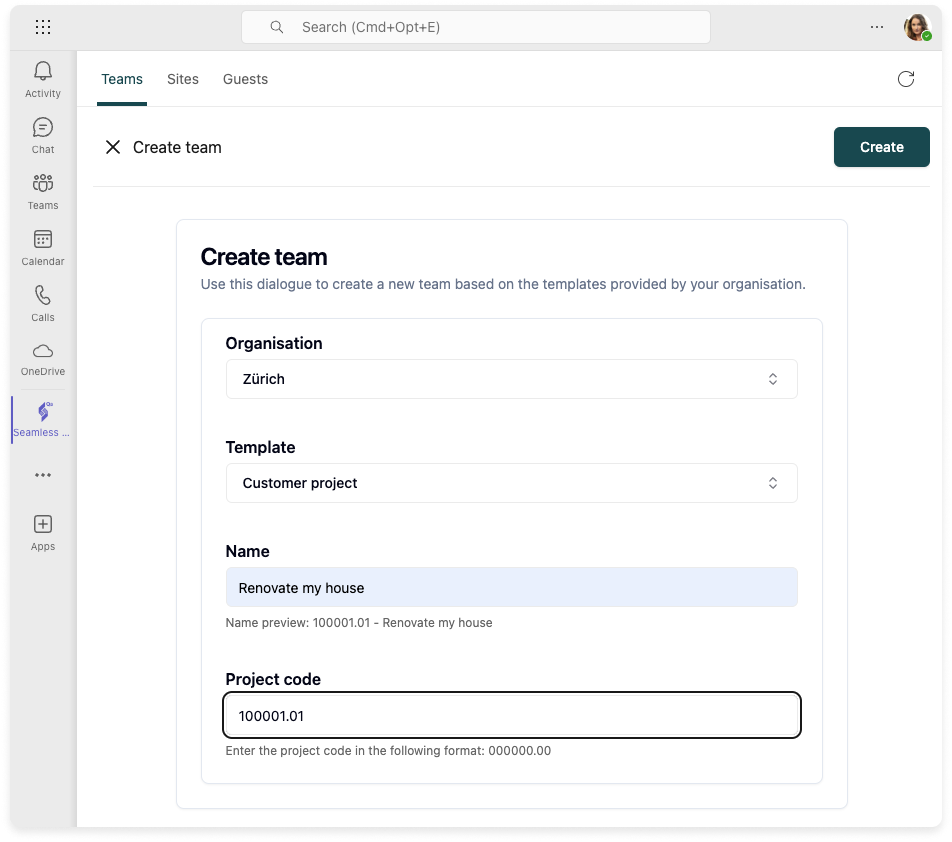
Verify the result
To check the result in Microsoft Teams, open the Teams app and search your Team.
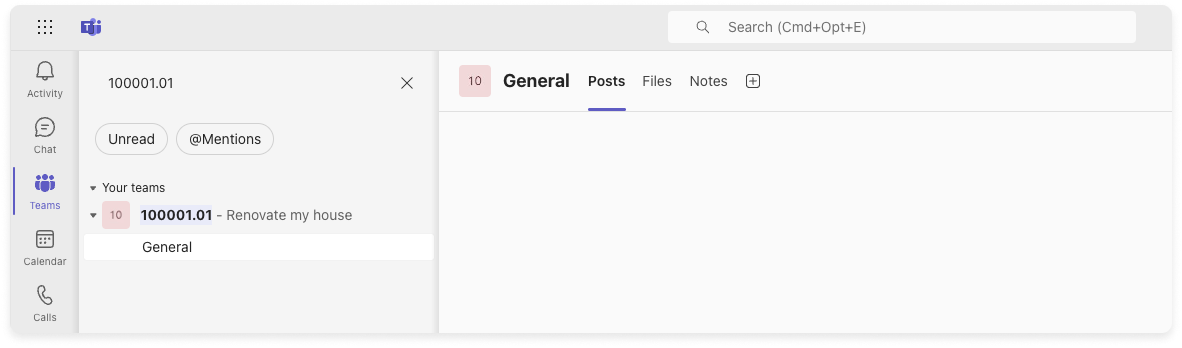
To check the result in the Seamless App, open the app app and search your Team.