Provisioning
Provisioning settings enable you to control the configurations applied when users create a new team in the Seamless app.
Configure provisioning settings
Where to start?
To configure provisioning settings, navigate to Team governance > Organisation > Template > Provisioning.
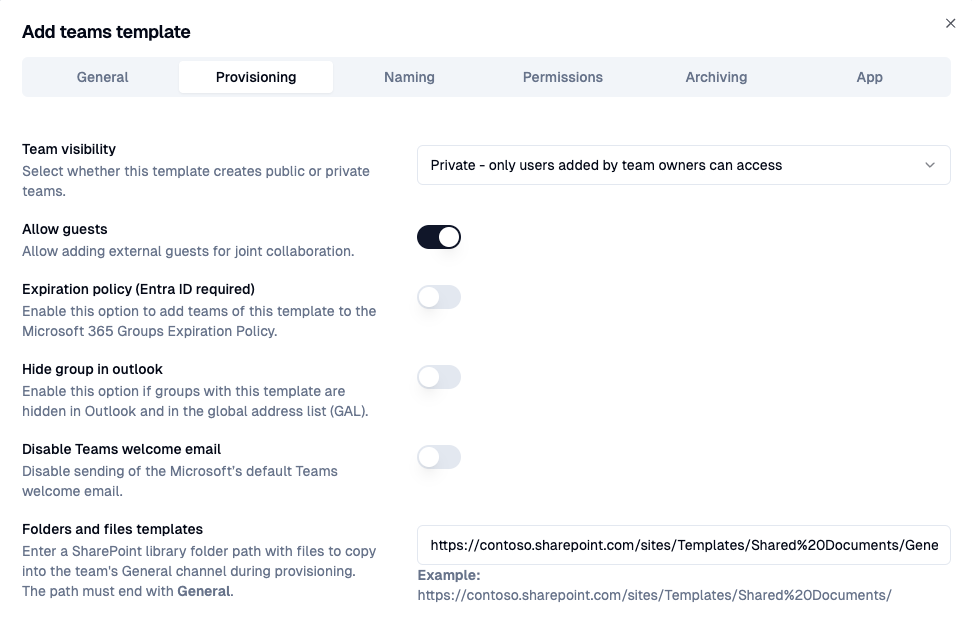
Team visibility
Choose whether teams created from this template will be public or private:
- Public: Any user in your company can join without an invitation.
- Private Teams: Only users added by the team owners can access.
Allow guests
Activate this option if you allow team users to add external guests to join the team for collaboration.
Hide group in Outlook
Enable this option to prevent teams created with this template from appearing in Outlook and the Global Address List (GAL).
Disable Teams welcome email
Activating this option will disable the sending of Microsoft's default Teams welcome email.
Folder & file templates
Enter the URL to the folder of a SharePoint library containing folders and/or files to copy into the teams general channel during provisioning. Read more about folder & file template configuration.
Next → configure Naming